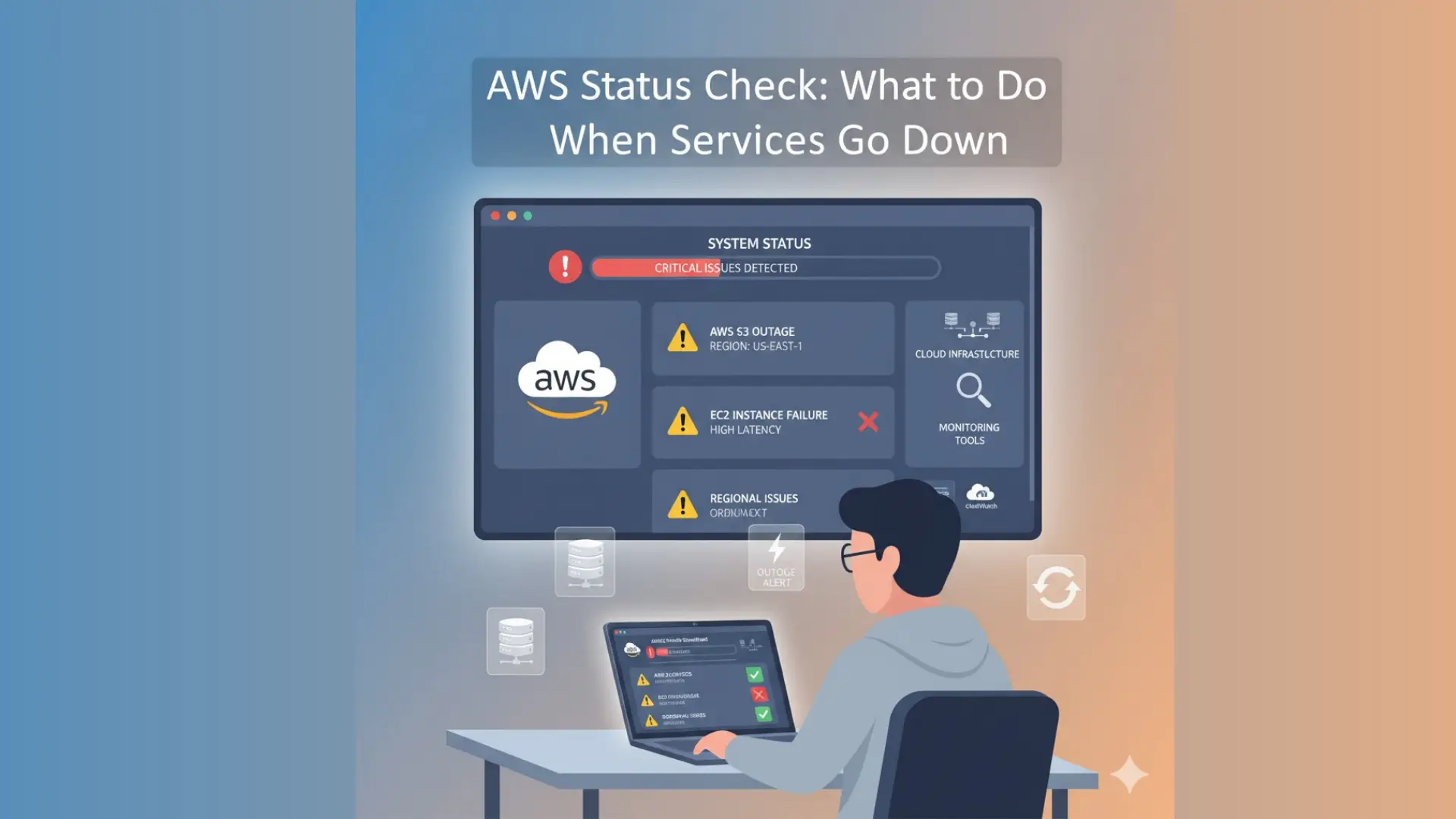Sometimes, even the biggest cloud platforms face problems. AWS services can go down, causing apps to stop working or websites to load slowly. It can be stressful-but don’t worry. This simple guide will show you how to run an AWS status check, find out what’s really happening, and take the right steps to fix it fast.
Whether it’s an AWS outage today or a small glitch in one of your services, you’ll learn how to use the AWS Service Health Dashboard, understand alerts, and keep your users calm. With a few quick checks and smart actions, you can get back online quickly and keep your business running smoothly.
How to Check AWS Status Right Now (Quick Checks You Can Run in 10 Minutes)
When your AWS-based app or website isn’t working, every minute counts. Follow this quick 10-minute checklist to find out what’s really going on and fix the issue faster.
Step-by-Step Checklist:
- Visit the AWS Service Health Dashboard
Go to the official AWS Service Health Dashboard
. It shows a global view of current AWS outages, ongoing maintenance, and regional performance updates. - Sign in to Your AWS Personal Health Dashboard
If you have an AWS account, log in to your Personal Health Dashboard
. This page shows alerts and notifications that are specific to your account and the services you use. - Check App Logs and CloudWatch Alarms
Look inside your app logs or check the CloudWatch console for errors. Also, review your EC2 status checks to see if there’s a local or regional problem affecting your servers. - Scan Social Media for Quick Updates
Check recent posts on X (Twitter) or Reddit. While not official, these platforms often report AWS downtime early. Just make sure to confirm information through the official dashboard before taking any major action.
For a fast AWS status check, always start with the Service Health Dashboard-then work your way down this list to spot where the problem really is.
Step-by-Step Actions: What to Do in the First Hour (60-Minute Playbook)
When an AWS outage happens, the first 60 minutes are the most important. Quick, smart actions can keep your app stable and reduce downtime for your users. Here’s a simple plan built for small teams and startups.
First 10 Minutes – Quick Damage Check
- Identify the Impact
Open the AWS Service Health Dashboard and note which services or regions are affected.
Run a check AWS server status in your console to confirm if your issue is regional or global. - Check Logs and Metrics
Use CloudWatch metrics to spot errors or latency spikes. Confirm your EC2 status checks in the EC2 console (see AWS Documentation). - Notify Your Team
Send a quick message to your dev or support channel so everyone knows there’s an issue.
Next 60 Minutes – Recovery and Communication
- Redirect or Balance Traffic
If your main region is down, use Route 53 to redirect traffic to another healthy AWS region or a backup static site. - Enable a Fallback Page
Turn on a simple “maintenance” or “temporary outage” page so users know what’s happening. - Check Notifications and Support
Log in to the AWS Personal Health Dashboard and look for AWS service interruptions or scheduled maintenance messages. You can also contact AWS Support if it affects your production environment. - Rollback Recent Deployments
If the outage started right after a new deploy, roll back to the last stable version immediately. - Notify Customers
Post a quick update on your status page or social channel to build trust and reduce confusion.
Preventing Future Outages: Cheap & Effective Steps for Startups
You can’t stop every outage, but you can prepare for them. With a few smart setups, even small startups can stay online when AWS hiccups happen. These simple steps cost little but protect your uptime in a big way.
Build Basic Redundancy
Start with backups in different Availability Zones (AZs) so your app stays up even if one zone fails. If you can afford it, expand to multi-region backups for stronger protection. Think of it as keeping extra keys to your house – just in case.
Automate Backups with S3
Use Amazon S3 for automatic backups and add lifecycle rules to delete old files you don’t need. It keeps your data safe and your bills low.
Use Lightweight Monitoring
Turn on CloudWatch alerts for CPU, latency, and error spikes. Connect them to PagerDuty or SNS notifications for instant alerts when things go wrong (support.pagerduty.com). That way, your team knows about issues before your users do.
Automate Runbooks
Write short scripts to restart EC2 instances or trigger failovers automatically. Automation saves time when every second matters during AWS recovery steps.
Starter Plan for Small Teams
- Set up 24/7 CloudWatch alarms
- Run nightly S3 backups
- Add health checks on load balancers
- Keep a “maintenance page” ready
- Write a quick runbook for emergencies
By following these simple cloud downtime solutions and AWS performance monitoring tips, startups can stay ready for anything – without breaking their budget.
Tools, Integrations, and Monitoring (What to Use and Why)
When it comes to keeping your AWS setup healthy, the right tools make all the difference. Here’s a quick list of must-have platforms that help you stay one step ahead of problems.
- AWS Service Health Dashboard
Check live updates on global AWS service performance. It’s your first stop for any AWS health dashboard update or outage info.
→ AWS Service Health Dashboard (Official) - AWS Personal / Account Health Dashboard
See events that affect your account only-like maintenance alerts or region-specific downtime.
→ AWS Personal Health Dashboard - Amazon CloudWatch
Use CloudWatch to track metrics, set alarms, and spot performance changes early. It’s your go-to for performance monitoring and issue detection.
→ AWS CloudWatch Documentation - Third-Party Monitoring (Datadog, PagerDuty)
Tools like Datadog and PagerDuty send alerts to your team instantly. They help with AWS down detector functions, automate incidents, and route alerts to on-call members.
→ PagerDuty AWS Integration Guide
Tip: Use these integrations to reduce manual checking and get faster alerts when something goes wrong. Automation = peace of mind.
When to Call Support or Hire Help (and How TechnikGo Helps)
Sometimes, even your best efforts can’t fix a major AWS outage on your own – and that’s okay. Knowing when to call for help saves time and reduces stress.
- Call AWS Support if your issue affects billing, account access, or an AWS-wide service disruption.
- Contact your Dev Team or Managed IT Partner if your apps are down, multiple AWS services are failing, or your customers are being impacted.
- Reach Out to Technik Go – We provide fast, emergency AWS support and managed monitoring for startups. Whether you’re in Sheridan, WY, or anywhere in the USA, our team helps you get back online quickly.
→ Get Cloud Support Now